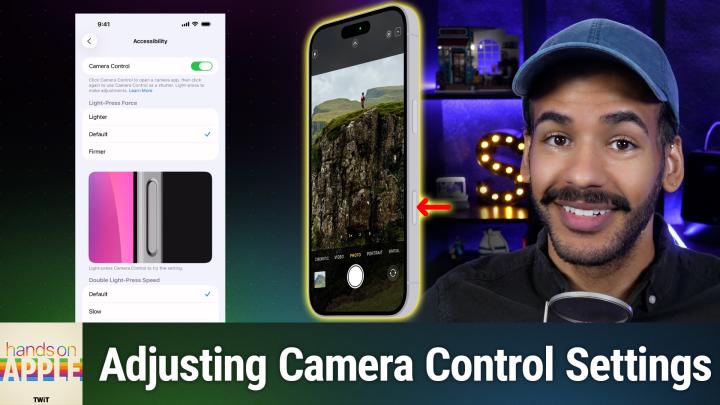Episode Transcript
Everything You Need to Know About iPhone 16 Camera Control
Aug 29th 2025
AI-generated, human-reviewed.
The iPhone 16’s Camera Control button introduces a set of powerful, customizable features designed to help you capture photos more quickly and with more control than ever. On Hands-On Apple, host Mikah Sargent explored exactly how this new button works, what each press type does, and how you can tailor it to fit your photography habits.
What Is the iPhone 16 Camera Control Button?
Apple’s latest iPhone 16, 16 Plus, 16 Pro, and 16 Pro Max devices now feature a capacitive Camera Control button. Unlike previous side buttons, this new Camera Control enables instant access to the camera app, intuitive adjustments for key settings, and fast toggling between photo styles, all via different presses and gestures.
You’ll find this button on the side of your iPhone 16. Apple calls this feature "Camera Control," and it’s designed for quick, one-handed operations.
Quick Summary: Main Functions
- Single Click (when unlocked): Instantly launches your default camera app in photo mode.
- Single Click (after launch): Takes a photo.
- Double Light Press: Opens an overlay for quick adjustment of exposure, depth, zoom, camera types, photographic styles, and tone.
- Tap and Hold (in camera app): Locks autofocus and auto exposure.
- Full Press and Hold (from locked or home): Launches Apple's Visual Intelligence feature (if enabled).
This approach is different from older lock screen shortcuts; Camera Control is built for speed and flexibility, especially useful for capturing fleeting moments.
How to Set Up and Customize Camera Control
Mikah Sargent found most users aren’t using the Camera Control to its full potential, mostly because the mix of taps and presses can be confusing at first. Here’s how to make it work for you:
Choose Your Default Camera App
- Go to Settings > Camera > Camera Control.
- Under "Launch Camera," select which app’s capture session opens (Apple Camera, Instagram, Snapchat, third-party apps like Halide, etc.).
- Now, a full click on Camera Control launches the chosen app’s capture session directly.
Change How Camera Control Activates
- Set it to launch with a single click or require a double click (helpful to avoid accidental launches).
- Decide if the screen must be active (“Require Screen On”) to trigger the camera; turning this off lets you launch the camera even with the phone in your pocket.
Customize Adjustment Gestures
- Decide whether a light press or swipe opens the settings overlay, or restrict it to a double tap.
- Adjust the sensitivity of light press vs. full click according to your preference.
- Choose which quick settings (exposure, zoom, etc.) you want available in the overlay.
Accessibility
- Fine-tune how much pressure is needed for light presses.
- Adjust how quickly you must double-click or double-light-press.
- Option to turn Camera Control off entirely if needed.
Practical Tips for Everyday Photography
- Quick Draw Moments: For those “don’t miss it!” shots, disable "Require Screen On" to pull your phone out and open the camera with a single click—even before the screen lights up.
- Custom Camera Apps: Photographers using third-party apps can launch those directly for pro-level features, not just Apple’s Camera.
- Prevent Accidental Shots: If you often trigger the camera by mistake in a pocket or bag, switch to double-click activation or require the screen to be on.
- Lock in the Perfect Exposure: Use the tap and hold action in the camera to freeze focus and exposure—ideal for tricky lighting situations.
In Summary
- The Camera Control button is more than just a physical shortcut; it’s designed for instant, customizable photography.
- Adjust the settings to match your routine! Be it fast street photography or deliberate, composed shots.
- Understanding the difference between a light press and a full click is essential to avoid frustration.
- Integrating third-party camera apps can vastly expand your creative possibilities.
The iPhone 16’s Camera Control is a game-changing shortcut for anyone who wants to take better, quicker photos on the go. While there’s a learning curve, especially distinguishing light presses from clicks, customizing the feature can make it a seamless part of your mobile photography workflow. If you haven’t been using it, now’s the time to explore what it can do.
For more tech tips and deep tutorials, subscribe to Hands-On Apple.